Learn to test iOS location services with our guide on strategies, tools, and optimizing app performance for superior user experiences.

Introduction
When developing iOS applications that rely on geographical data, the accuracy and reliability of location services are paramount. Whether you're creating a navigation tool, a fitness tracker, or any app that requires geolocation, thorough testing of these services is essential to ensure user satisfaction and functional integrity.
Location services in iOS harness GPS, Bluetooth, Wi-Fi, and cellular data to provide real-time geolocation capabilities. For developers, this means access to a suite of functionalities that can significantly enhance user experience, provided they operate accurately and efficiently.
Testing location services is critical not only for ensuring the precision of geographical data but also for verifying that the app behaves as expected under various conditions. This could involve checking how the app performs when moving between locations, handling permissions appropriately, and maintaining compliance with privacy standards.
For instance, consider an app designed to provide walking directions in a city. If the location data is off even by a small margin, users could end up far from their intended destination, leading to frustration and potentially, negative reviews. Hence, rigorous testing of these services before release can help identify and rectify any inaccuracies or bugs that could degrade the app's functionality or user experience.
Setting Up the Test Environment
To effectively test location services on iOS, setting up an appropriate test environment is crucial. This setup involves selecting the right tools and configuring your testing platforms to simulate real-world usage conditions accurately.
Required Tools and Frameworks
To begin, ensure you have the latest version of Xcode installed, as it includes the iOS Simulator, an essential tool for mimicking location services without needing physical devices. Additionally, leveraging external libraries such as Core Location Framework will enable more detailed interactions with location services in your test scripts.
For automating and enhancing your testing capabilities, consider integrating continuous integration tools like Jenkins or Travis CI, which facilitate running tests automatically whenever changes are made to the codebase.
Configuring Simulators and Real Devices for Location Testing
Simulators:
The iOS Simulator in Xcode allows developers to set specific geographic locations, providing a straightforward method for testing how an app responds to location changes. Here's a basic guide on setting a location in the simulator:
- Open your project in Xcode and run your app in the simulator.
- From the top menu in Xcode, navigate to Debug > Location > Custom Location....
- Enter the latitude and longitude of your desired location.
This method is suitable for initial testing phases to see how your app handles location data inputs.
Real Devices:
Testing on real devices is also vital, as it provides insights into how the app performs under actual operating conditions. To configure location testing on a real device:
- Connect your iOS device to your development machine.
- Open the project in Xcode and select your device from the target dropdown.
- Go to your device’s Settings > Privacy > Location Services, and ensure Location Services are turned on.
- Run your app on the device and use additional tools like GPX files for simulating location movements during testing.
Testing location services on both simulators and real devices offer a comprehensive understanding of your app’s behavior across different scenarios, ensuring the strength and reliability of the location functionalities offered in your iOS app.
Testing Strategies for Location Services
Effective testing of location services in iOS applications encompasses several methodologies, each designed to validate different aspects of app behavior under various geographical scenarios. Here, we outline a comprehensive approach combining unit testing, integration testing, and end-to-end testing scenarios to ensure your app handles location data accurately and reliably.
Unit Testing for Location-Based Functions
Unit tests are crucial for verifying the functionality of individual components within an application. For location-based services, this means ensuring that each function handling location data operates correctly in isolation.
Example: Testing a Location Update Handler
Consider a function in your app designed to update the user interface when the location changes. A unit test might look like this:
Swift
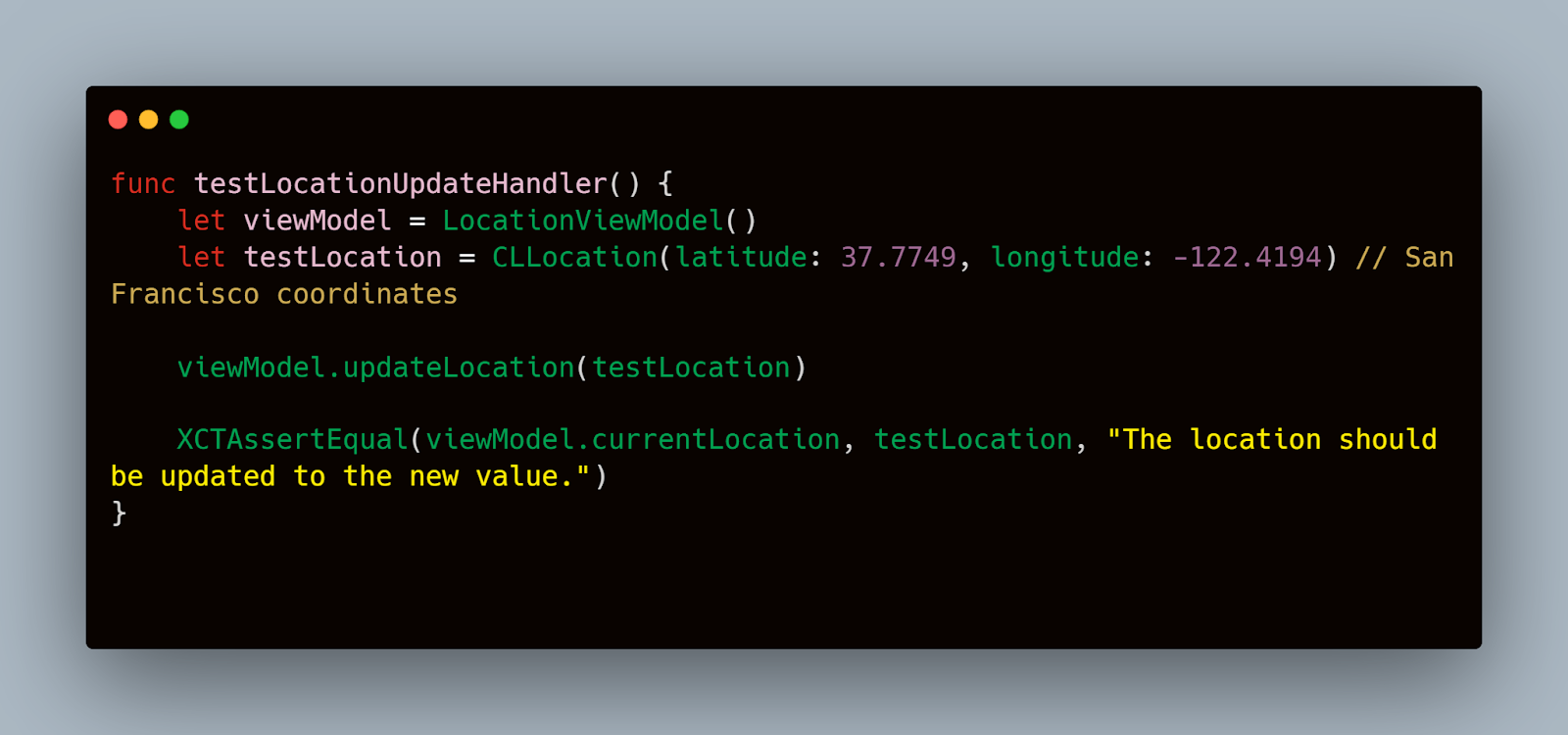
This test ensures that when the updateLocation method is called with a new location, the currentLocation property of the view model is updated accordingly.
Integration Testing: Ensuring Interaction with Other Services
Integration tests assess how well different parts of your application work together. For apps using location services, it’s important to test how location data interacts with other components such as maps or third-party APIs.
Example: Integrating Location Data with a Mapping Service
You might test the integration by simulating a scenario where the app retrieves location data and then uses it to request a map display from a mapping service API.
Swift
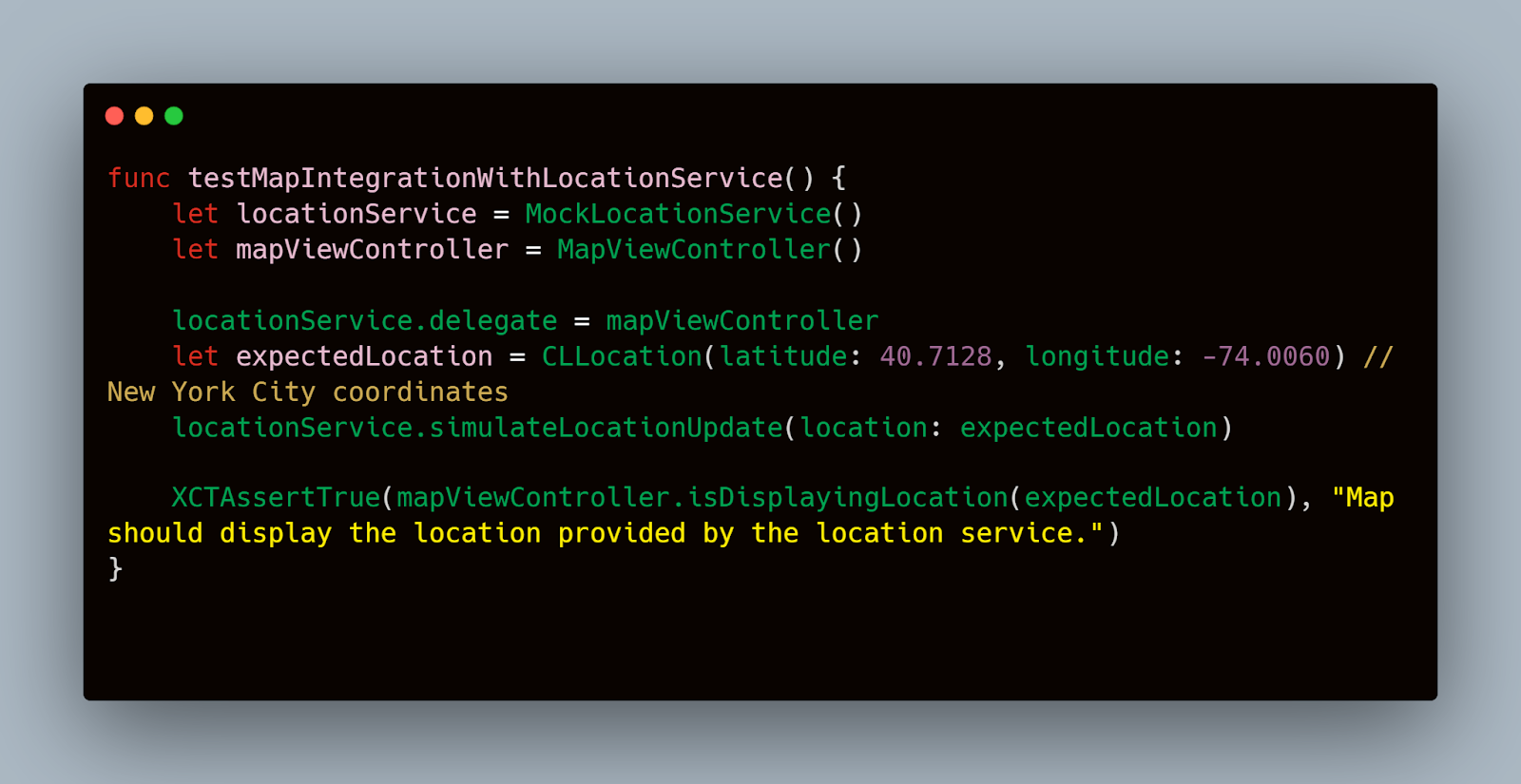
End-to-End Testing Scenarios
End-to-end testing verifies the system's behavior from start to finish, emulating real user interactions. For location services, these tests can simulate moving between multiple locations to see how the app responds in real-time.
Example: Simulating a User Journey
Using tools that simulate GPS movements, such as the GPX files in Xcode, you can script a user’s journey and test how the application manages continuous location updates:
Swift
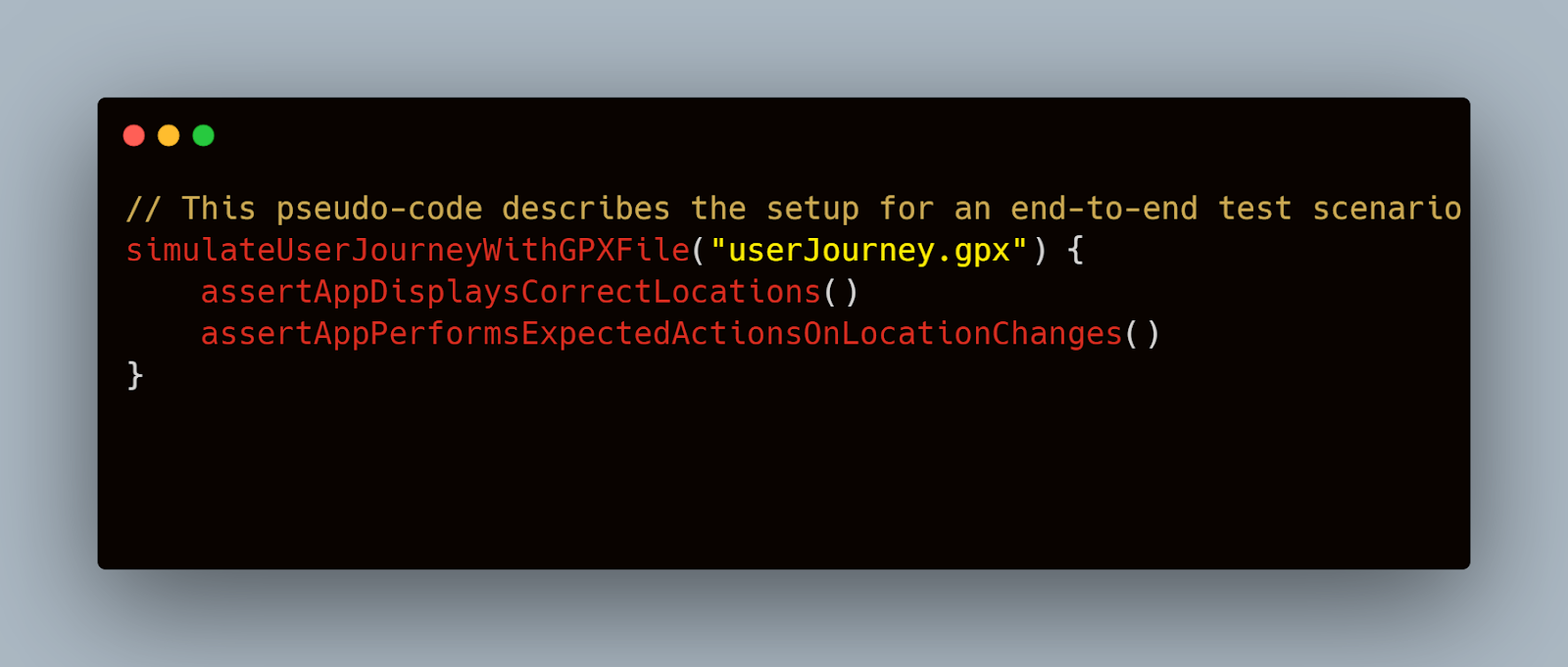
By implementing these testing strategies, developers can ensure their iOS applications handle location services accurately, thereby enhancing functionality and user satisfaction. Each method provides a different perspective on how well the application manages location data, from individual functions to full user experiences.
Leveraging Mobot for Routine Testing
While manual and automated testing are both effective, routine testing can often become repetitive and time-consuming. This is where Mobot, a mobile robotics testing service, can play a pivotal role in enhancing your testing strategy, particularly for location services.
How Mobot Can Automate Repetitive Tests
Mobot offers an innovative approach to mobile app testing by using physical robots that interact with your mobile devices as a human would. This method is particularly useful for testing location-based functionalities that require real-world interaction, which can be cumbersome to simulate accurately with software alone.
Example Scenarios Where Mobot Enhances Testing Efficiency:
- Consistency in Gesture-Based Navigation: Apps that use swipe gestures to interact with maps or change locations can benefit from Mobot's precise and consistent touch inputs, ensuring that gestures are always recognized correctly by the app.
- Real-World Interaction Simulations: For applications that trigger location-based actions (like check-ins or local notifications), Mobot can systematically simulate these scenarios by physically moving the device in a controlled environment, mimicking user movements between different locations.
- Endurance Testing: Mobot can continuously operate devices to test battery drain and app stability during prolonged use of location services, providing a more realistic assessment of how the app behaves under continuous operation.
Integrating Mobot into Your Testing Workflow
To integrate Mobot into your testing workflow, start by identifying tasks that are highly repetitive and prone to human error. These tasks are ideal candidates for automation with Mobot. Here’s how you can set up Mobot for a typical location-based test:
- Define the Test Cases: Clearly outline what scenarios you need to test, such as navigating through different screens based on location changes or handling permissions dynamically.
- Program the Robot: Mobot programs the robots based on your test cases with the specific gestures, movements, and interactions that need to be tested. This might include tapping, swiping, or even carrying the device from one physical location to another within a test lab.
- Monitor and Analyze Results: As Mobot performs the tests, monitor the outputs and gather data on how the app performs. This data is crucial for identifying any discrepancies or issues that may not be evident in less rigorous testing environments.
Swift

Automated Testing of Location Services
Automating the testing of location services in iOS apps can significantly enhance efficiency, reduce human error, and ensure consistent testing outcomes.
Tools and Libraries for Automation
For automating location services testing, several tools and libraries can be utilized:
- XCTest Framework: Integrated within Xcode, XCTest supports the creation and execution of unit and UI tests. It includes features for asserting conditions within code and simulating user interactions.
- Appium: A cross-platform testing tool that allows you to write tests in a variety of programming languages, Appium can control iOS simulators and real devices, making it ideal for end-to-end testing.
- Cucumber: For behavior-driven development (BDD), Cucumber works well with Ruby, enabling readable tests that can also serve as documentation.
- Postman and Newman: While traditionally used for API testing, Postman and its command-line counterpart, Newman, can also be used to automate tests that require location-based responses from backend services.
Writing Automated Test Scripts for Location Functionality
Automating tests for an app that utilizes location data involves simulating location scenarios and validating the app’s response. Below is a simple example using XCTest to simulate location permissions and check the app’s handling of unauthorized location access.
Example: Testing Location Permission Handling
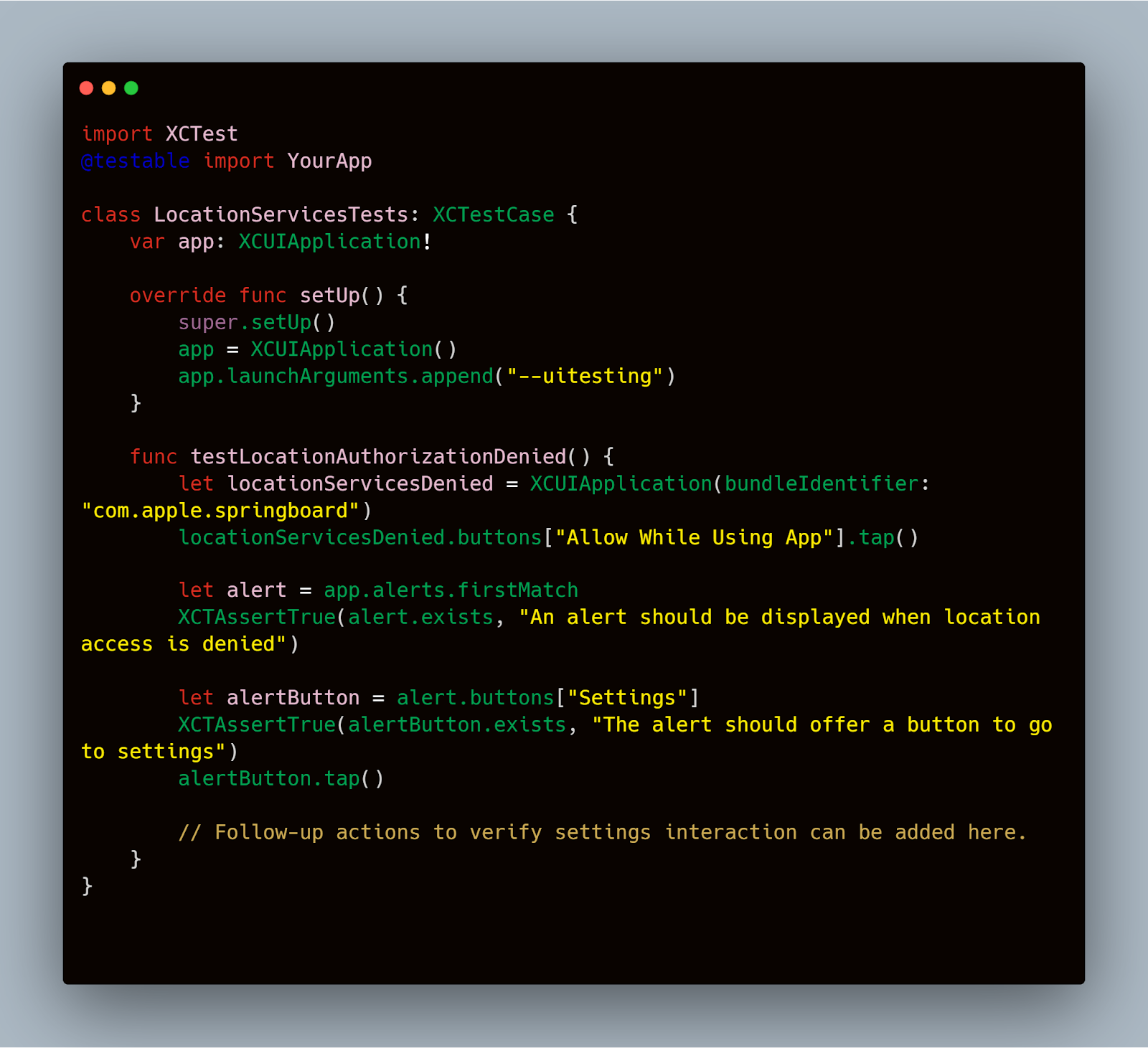
This script tests how the app responds when the user denies location permissions. By simulating this interaction, developers can ensure that their applications handle such situations gracefully, perhaps by prompting the user to visit the app settings to enable necessary permissions.
By integrating these automation tools into your development process, you can create a robust suite of tests that ensure your iOS application's location services function reliably under various scenarios. Automating these tests not only saves time but also helps in identifying issues early in the development cycle, enhancing the overall quality of your app.
Handling Permissions and Privacy
Ensuring that your iOS application correctly handles location permissions and adheres to privacy regulations is not just a good practice, it’s a necessity.
Testing with Different Permission Settings
iOS provides several permission states for location services, such as 'Always', 'While Using the App', and 'Never'. It's essential to verify that your app behaves correctly under each setting.
Example: Simulating Permission Changes
Using XCTest, you can simulate changes in location permissions and assess how your app reacts. This ensures that your app properly responds to permission changes, such as displaying custom messages or modifying functionality.
swift

Ensuring Compliance with Privacy Regulations
With increasing scrutiny on data privacy, it's crucial that your application complies with laws like GDPR in Europe or CCPA in California. These laws require apps to manage user data transparently and provide users with control over their personal information.
Strategies for Compliance:
- Privacy by Design: Integrate privacy into the software development lifecycle. This means considering privacy at every stage of app development.
- User Consent: Always obtain explicit consent before accessing location services. Make sure the consent form is unambiguous.
- Data Minimization: Limit the collection of location data to what is necessary for the app to function.
Example: Testing Consent Mechanisms
Test that your app displays a consent dialog at the appropriate time and logs the user's choice accurately. This can be done manually or automated with UI tests.
Swift
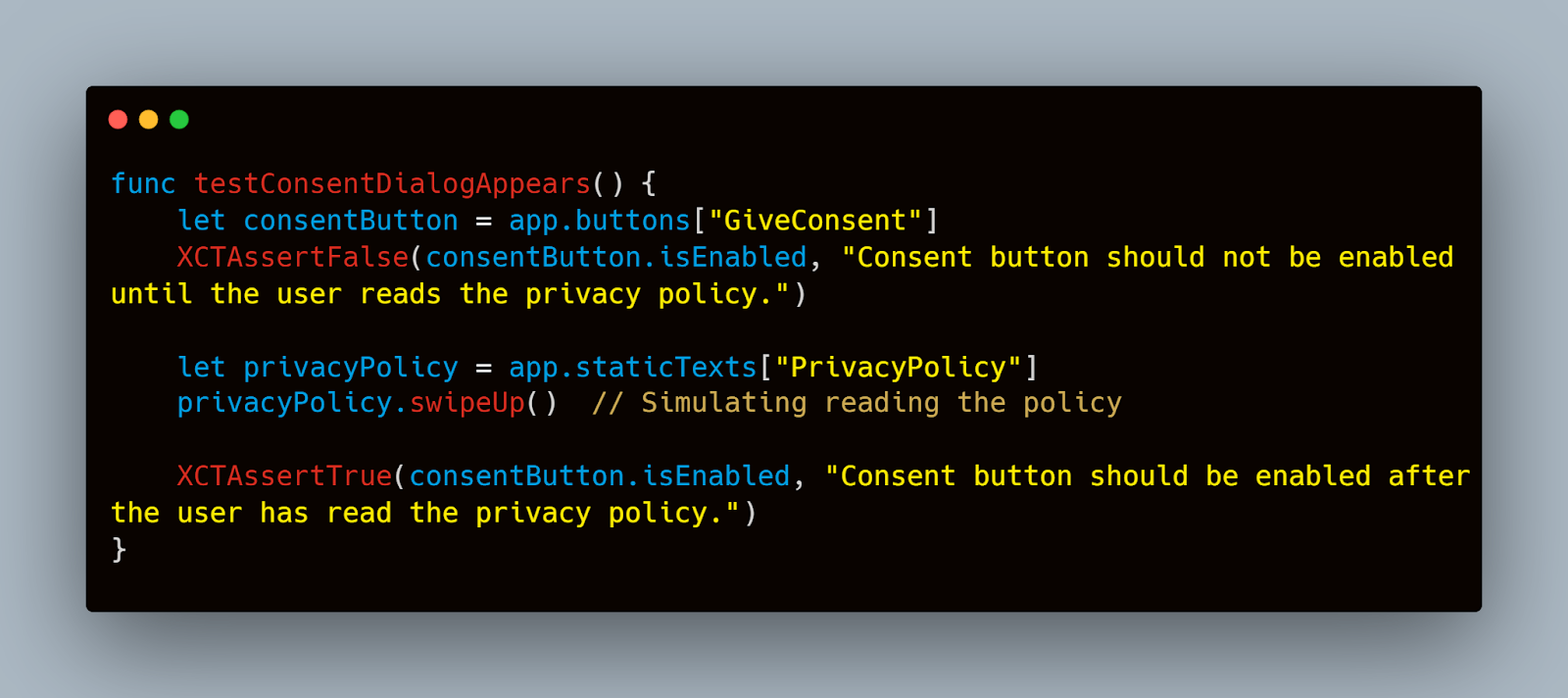
By rigorously testing these aspects of your app, you can ensure that it meets functional requirements and adheres to the highest standards of privacy and data protection. This approach not only protects the users but also builds trust and enhances the reputation of your app in the competitive market.
Mocking Location Data for Testing
Testing location services thoroughly often requires the ability to simulate different geographical locations and movements, which is not always feasible in real-world testing scenarios. This is where mocking location data becomes indispensable.
Tools for Simulating Location Data
Several tools and frameworks can help you mock location data effectively:
- Xcode Location Simulation: Xcode offers built-in tools to simulate location data directly within your development environment. You can use predefined locations or create custom routes using GPX files.
- CoreLocation Testing Frameworks: Libraries such as LocationSimulator or CoreLocationMock allow more fine-grained control over location data within unit tests, making it easier to simulate complex scenarios programmatically.
- Third-Party Tools: Applications like Fake GPS Location and iTools offer additional features for location spoofing, providing flexibility for more complex test cases.
How to Simulate Movement and Travel Scenarios
Simulating movement involves more than just changing the geographic coordinates; it requires a simulation of speed, trajectory, and sometimes even altitude changes. Here’s how you can use GPX files in Xcode to simulate a user journey:
Example: Creating a GPX File for Movement Simulation
A GPX (GPS Exchange Format) file is an XML schema designed for saving GPS data. You can create a GPX file to simulate a route for testing purposes. Below is a simple example of a GPX file representing a path around Central Park in New York:
Xml
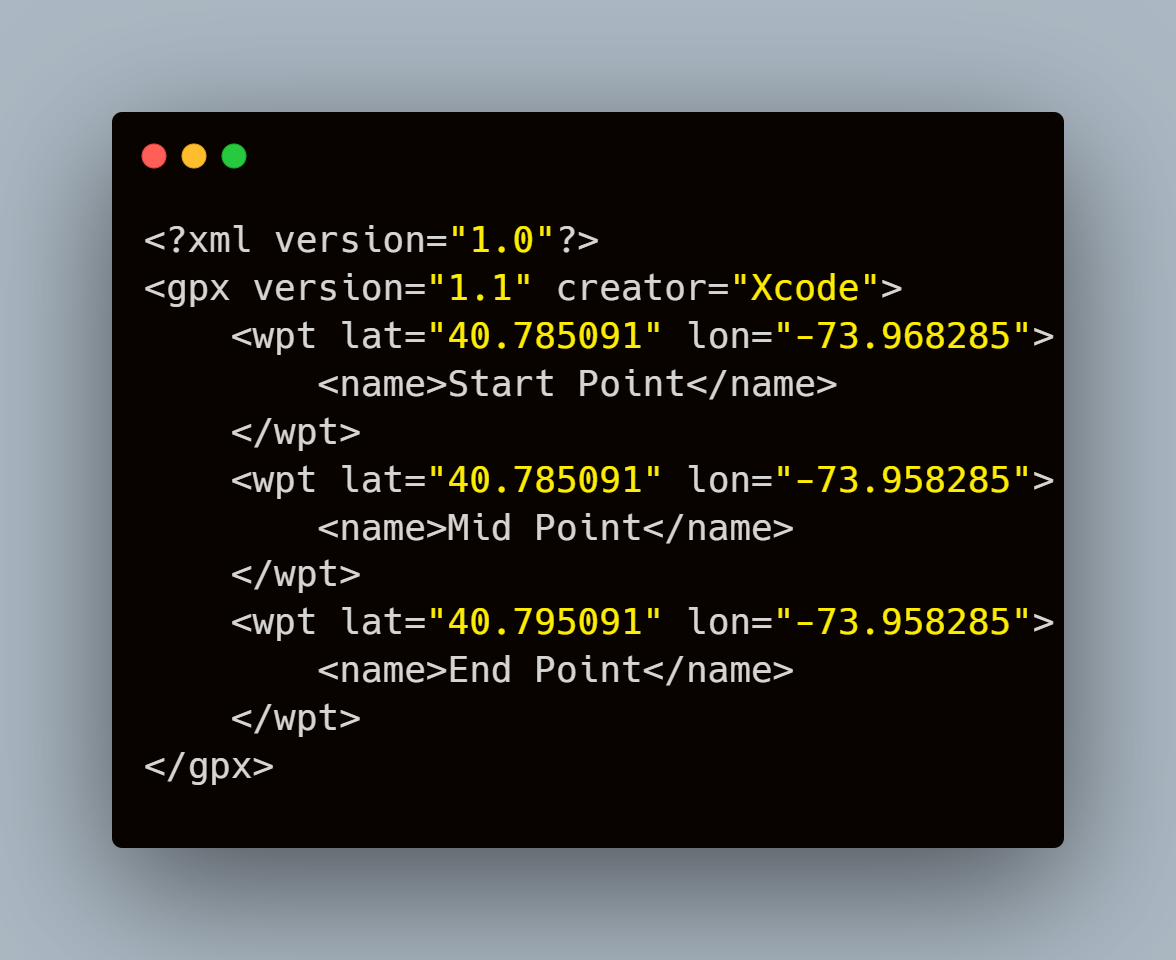
To use this GPX file in Xcode:
- Save the above XML content in a file with a .gpx extension.
- Drag and drop this file into your Xcode project.
- When running your app from Xcode, choose the simulation location by selecting Debug > Simulate Location and picking your custom route.
This setup allows you to test how your app handles real-time location updates as if the user were walking through Central Park, providing valuable insights into the app’s responsiveness and accuracy in tracking geographical data.
By integrating these mocking techniques into your testing strategy, you ensure that your iOS app behaves as expected across a myriad of location-based scenarios, enhancing both the quality and reliability of the location services it provides. This approach is crucial for apps where precise location tracking is integral to the user experience, such as in navigation and fitness tracking applications.
Common Issues and Troubleshooting
During the testing of location services on iOS devices, several common issues can arise.
Typical Problems in Location Services Testing
- Inaccurate Location Data: Sometimes, the app might display incorrect locations. This could be due to issues with the GPS signal, improper handling of location updates, or incorrect setup of location services in the app.
- Delayed Location Updates: There may be delays in receiving location updates, which can be critical for apps requiring real-time location tracking, such as navigation apps.
- Permission Denials: Apps can fail to request or receive the necessary location permissions from users, leading to a non-functional location feature.
- Battery Drain: Frequent location updates can significantly drain the device’s battery, which might not be immediately apparent during development.
Debugging Tips for Common Issues
For Inaccurate Location Data:
- Ensure your location manager is configured correctly. Check parameters such as desired accuracy and distance filter.
- Simulate different environmental conditions to test the robustness of your location handling. Tools like Xcode’s simulator allow you to provide custom location inputs.
Example Code to Set Up Location Manager:
Swift
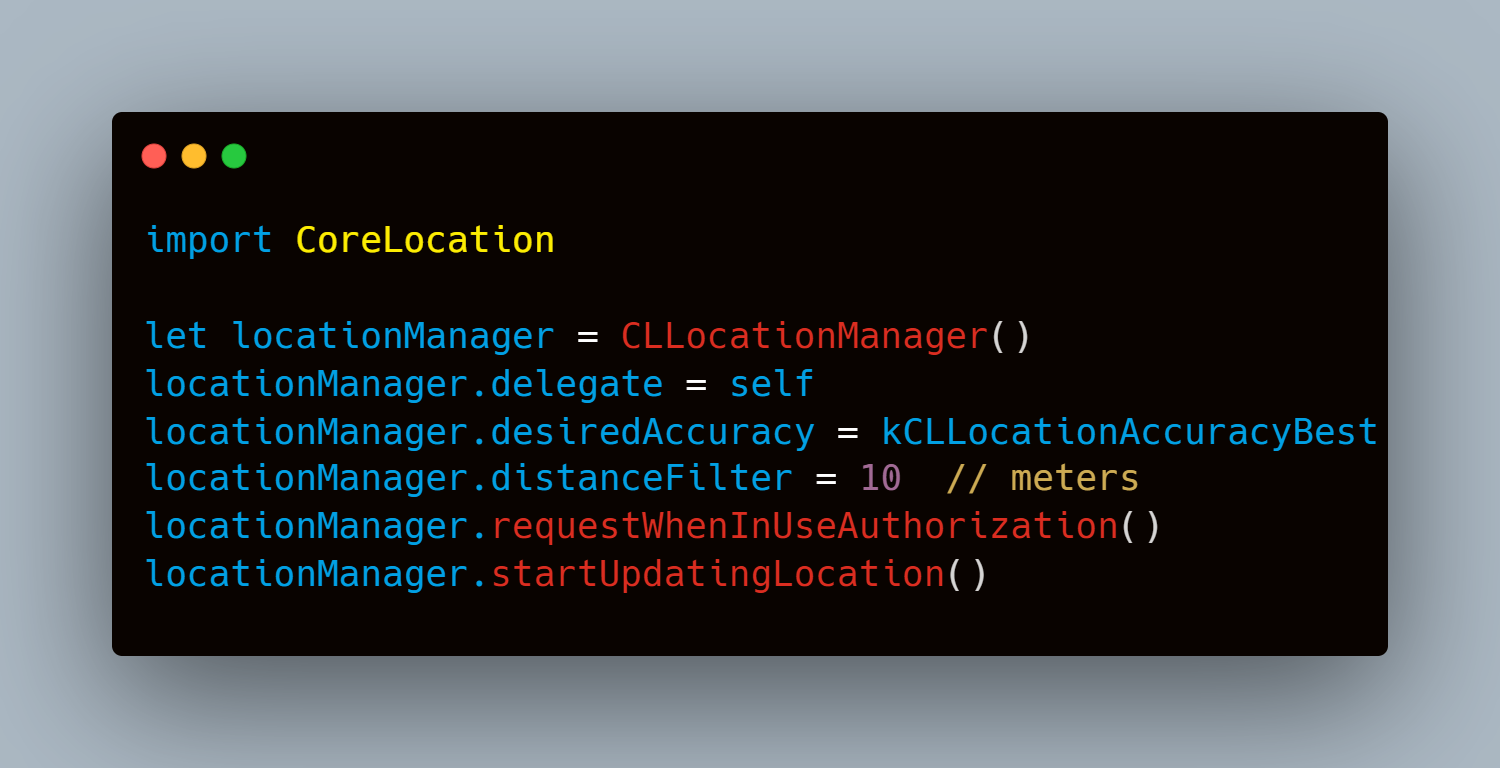
For Delayed Location Updates:
- Review your app’s location update logic. Make sure the location manager’s delegate methods are being triggered as expected.
- Test with different network conditions and simulate movement at various speeds to understand how your app reacts.
For Permission Denials:
- Implement a robust system to handle different permission states. Provide clear instructions for users on how to enable permissions if they are initially denied.
Example Alert for Permission Handling:
Swift
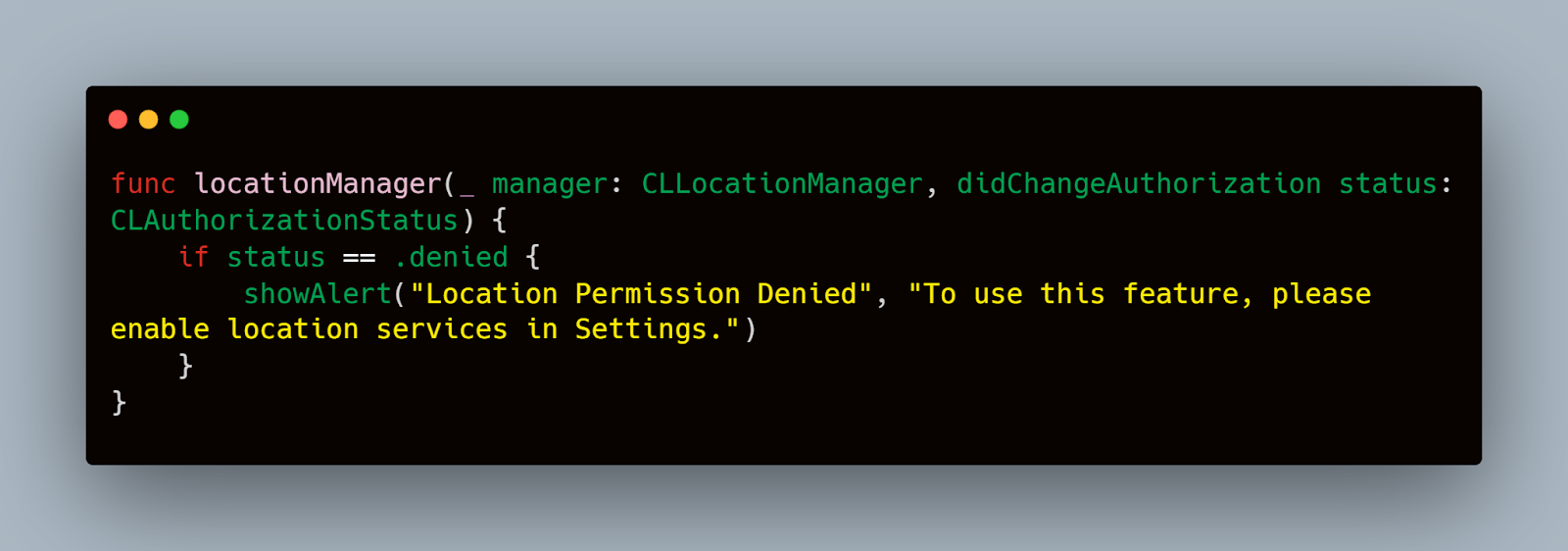
For Battery Drain:
- Optimize your app’s use of location services. Consider reducing the frequency of updates or using lower accuracy settings when high precision is not necessary.
- Utilize energy profiling tools like Instruments in Xcode to monitor and analyze the battery usage of your app during location tracking.
By understanding these common issues and incorporating effective troubleshooting methods into your testing process, you can significantly enhance the reliability and performance of your iOS app’s location services. This improves the user experience and helps maintain the longevity and reputation of your app in the marketplace.
Conclusion
Thorough testing of location services is crucial for ensuring the reliability and user satisfaction of iOS applications that depend on geographical data. By employing a combination of unit testing, integration testing, automated testing, and leveraging innovative tools like Mobot for routine and physical interaction tests, developers can significantly enhance the robustness of their location-based features. Adhering to best practices in testing permissions, privacy, and handling common issues further ensures that the app not only performs well but also respects user privacy and complies with regulatory standards.
As we've explored various strategies and tools throughout this guide, it's clear that a meticulous approach to testing can lead to superior app quality, providing a seamless and enjoyable user experience. Remember, the goal is not just to test, but to perfect the user's interaction with location services, making each app experience as precise and beneficial as possible.













.jpg)


.jpg)