Find out the benefits of accessibility testing, learn how to set up a testing environment, common issues, and reporting and compliance policies related to accessibility testing for Mobile Applications.

1. Introduction
Accessibility is a fundamental aspect of mobile app development that ensures applications are usable by people with a wide range of disabilities. This includes those with visual, auditory, motor, or cognitive impairments. Making mobile apps accessible not only broadens your user base but also complies with legal standards, improving the overall user experience and satisfaction.
In a time when using a mobile device is widespread, making sure your app is user-friendly is not only a smart idea, but also a need. Through the process of mobile app accessibility testing, developers may learn how their apps function for users with disabilities and make the required changes to improve usability.
Importance of Accessibility Testing
Testing for accessibility means ensuring that your app meets specified guidelines and is usable by people with disabilities. This is not just a one-time task but an integral part of the development process. By integrating accessibility testing early and often, you can identify and rectify barriers that might prevent users from fully utilizing your app.
For example, simple features like text-to-speech functionality can be a game changer for users with visual impairments, and compatibility with screen readers can make navigation feasible for blind users. Similarly, ensuring that all interactive elements are large enough to be easily tapped by users with motor impairments can significantly enhance usability.
2. Understanding Accessibility Standards
The Web Content Accessibility Guidelines (WCAG) are published by the World Wide Web Consortium (W3C) and are widely accepted as the benchmark for web accessibility. Mobile apps, while distinct from web applications, can apply many of the same principles outlined in WCAG 2.1. These guidelines are organized under four principles: perceivable, operable, understandable, and robust.
For mobile app developers, adhering to these principles means ensuring that content is presented in ways that all users can perceive, that interface elements are navigable and operable, that information and operation of the user interface can be understood, and that the content can be interpreted reliably by a wide variety of user agents, including assistive technologies.
The Americans with Disabilities Act (ADA) also impacts mobile app development, as it requires certain businesses to make accommodations for people with disabilities, which extends to digital offerings like mobile apps. Although the ADA does not explicitly mention mobile apps, legal precedent, and broader interpretations suggest that apps should be accessible to avoid potential litigation.
Common Accessibility Standards for Mobile Apps
For mobile apps, following specific accessibility standards can mean the difference between an app that is usable and one that is frustrating or even unusable for people with disabilities. Key areas to focus on include:
- Screen Reader Compatibility: Ensure your app works with popular screen readers like VoiceOver for iOS and TalkBack for Android.
- Color and Contrast: Use sufficient color contrast ratios to aid users with color blindness or visual impairment.
- Touch Target Size and Spacing: Implement touch targets that are large enough for users with motor impairments to easily interact with.
- Text Scalability: Allow text to be resized without loss of content or functionality, accommodating users who need larger fonts.
- Captioning and Visual Alternatives: Provide text captions for spoken content and visual alternatives for sounds for users who are deaf or hard of hearing.
3. Setting Up Your Testing Environment
Tools and Platforms for Accessibility Testing
When it comes to mobile app accessibility testing, selecting the right tools and platforms is crucial for obtaining accurate results. For Android, Google’s Accessibility Scanner offers an excellent starting point. It scans your app while you use it and provides recommendations on how to enhance accessibility. For iOS, Apple's Accessibility Inspector, part of the Xcode development environment, serves a similar purpose by analyzing your app and suggesting improvements.
Additionally, cross-platform tools like Axe and Wave can be integrated into your development and testing workflows. These tools are capable of scanning mobile applications to identify accessibility issues that align with WCAG guidelines.
Here’s how to configure Google’s Accessibility Scanner for Android:
Java
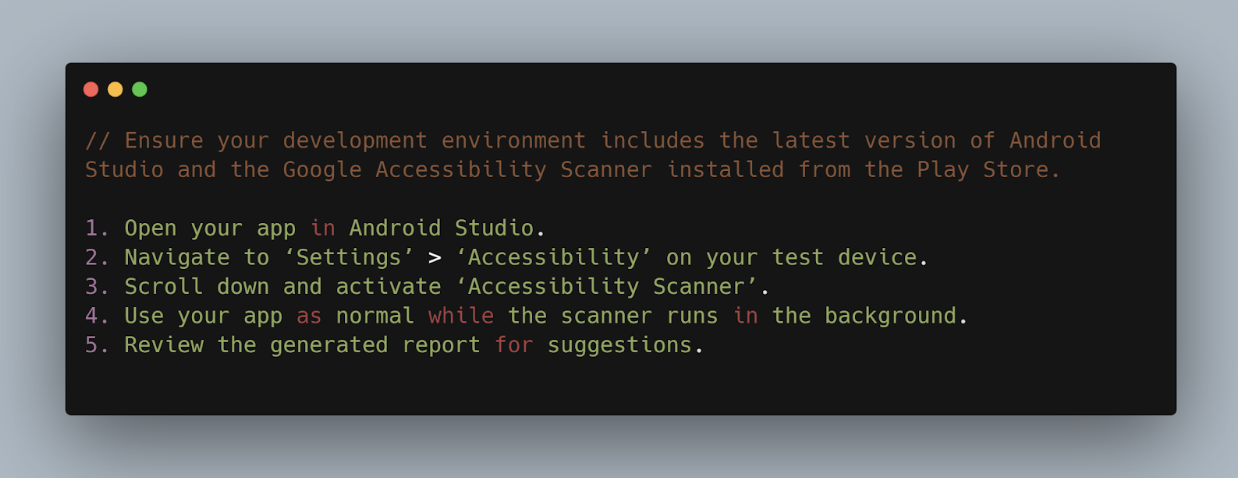
For iOS, using the Accessibility Inspector involves:
Swift
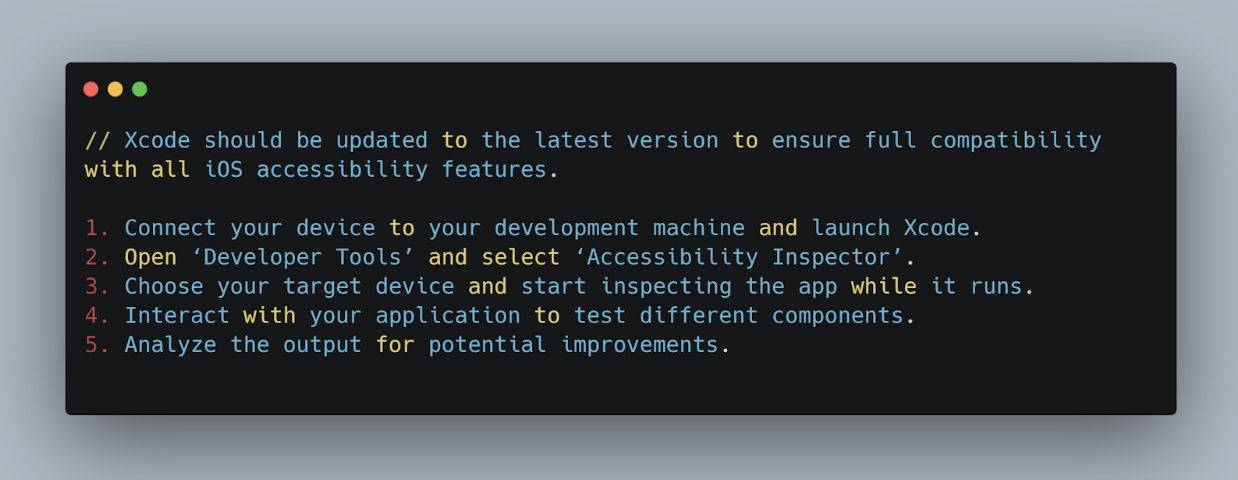
Configuring a Test Environment for Android and iOS
Android
To thoroughly test accessibility on Android devices, configure your testing environment to simulate various user interactions and accessibility services. This includes enabling features like TalkBack, Switch Access, and changing display settings to test different visual impairments.
Java
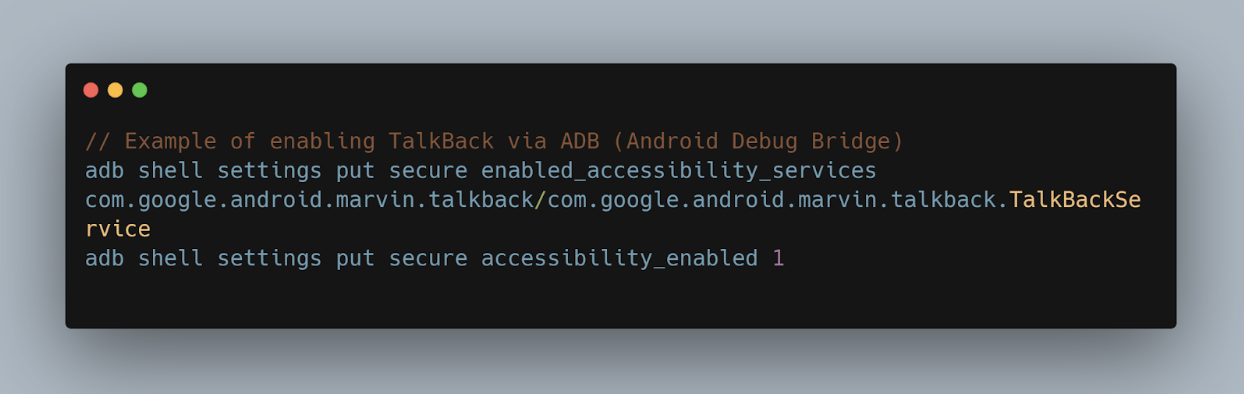
iOS
On iOS, similarly enable VoiceOver and other accessibility features in the Settings app to simulate the user experience for visually impaired users. Additionally, use the Simulator in Xcode to test different types of assistive technologies without needing multiple physical devices.
Swift
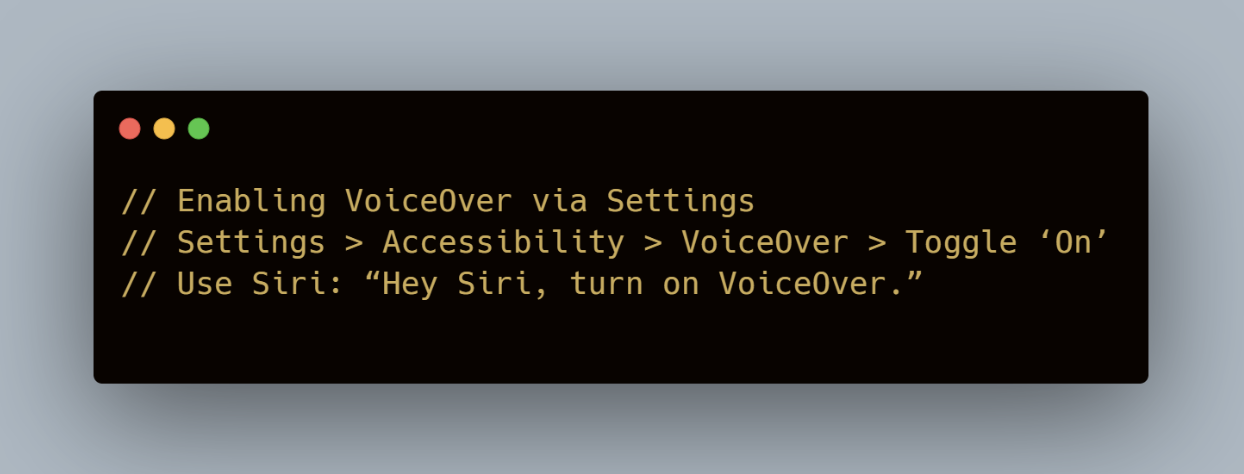
Final Thoughts
Setting up an appropriate testing environment is vital for effective mobile app accessibility testing. By utilizing these tools and configurations, you ensure that your app not only adheres to legal and ethical standards but also meets the needs of all users, regardless of their abilities.
This setup will not only aid in identifying current issues but also in preventing future accessibility barriers as your app evolves. For comprehensive testing, integrating feedback from tools like Mobot, which provides physical device interactions for testing, can enhance the accuracy of your accessibility assessments.
4. Manual Testing Techniques
How to Perform Manual Accessibility Tests
Manual testing remains a critical component of accessibility testing, as it allows you to experience your app from the perspective of users with disabilities. This section outlines practical steps and a checklist to guide you through manual accessibility testing.
Step-by-Step Process:
- Prepare Your Device: Enable accessibility features on your device. For Android, turn on TalkBack; for iOS, enable VoiceOver. These features will help you simulate the app navigation experience of visually impaired users.
- Navigate Using Accessibility Features: Try navigating your app using only screen readers and other accessibility tools. Pay attention to how these tools read menus, buttons, and interactive elements. Ensure that all content is reachable and readable without visual cues.
- Test Screen Responsiveness: Adjust your device settings to simulate different impairments. For example, increase the display size or invert colors. Observe whether the app layout adjusts properly and remains usable.
- Check for Content Scaling: Change text sizes and verify that your app's content scales correctly without losing information or functionality. This test ensures that users with visual impairments can still use your app effectively.
- Interact with All Elements: Ensure every interactive element is easy to activate. This includes buttons, sliders, and form fields. They should be large enough to tap and spaced adequately from each other to prevent accidental activations.
Checklist for Manual Accessibility Testing:
- Text Readability: Is the text legible in various sizes? Is there sufficient contrast?
- Audio Cues: Are audio cues available for visual information?
- Navigation Consistency: Is the navigation intuitive and accessible through keyboard and screen readers?
- Focus Control: When using a keyboard or screen reader, does the focus order follow a logical sequence?
- Error Identification: Are errors clearly identified and described to the user? Can they be corrected easily?
- Alternative Text: Do images and icons have descriptive alternative text?
Common Pitfalls and How to Avoid Them
During manual testing, common pitfalls include overlooking the needs of users with less common disabilities (e.g., color blindness) and assuming one form of testing covers all accessibility issues. To avoid these, regularly update your understanding of accessibility guidelines and include diverse user profiles in your testing phases.
Utilizing External Resources and Expert Reviews
Consider consulting with accessibility experts or engaging organizations specializing in disability to review your app. Their insights can provide valuable perspectives that are difficult to simulate with tests alone.
Additionally, services like Mobot offer testing on real devices in various configurations, which can supplement your manual testing efforts by providing insights into how physical interactions with devices affect accessibility. Along with automating the tasks, Mobot uses real mechanical bots that put the app through various manual tests to check it thoroughly and generate authentic and genuine reports.
By incorporating these manual testing techniques, you can significantly enhance the usability of your mobile application, ensuring it is accessible to a broader audience and compliant with essential accessibility standards. This hands-on approach improves product quality and reflects a commitment to inclusivity in your app development process.
5. Automated Testing Tools
Automated testing tools are essential for streamlining the process of identifying accessibility issues in mobile apps. These tools can simulate interactions and provide quick feedback on potential accessibility violations, which is invaluable during the iterative development stages.
Popular Tools Used in Mobile App Accessibility Testing
- Axe for Android and iOS: Developed by Deque, the Axe accessibility testing tool is integrated directly into your development environment, offering immediate feedback on accessibility issues that your app might have against WCAG standards.
- Google Accessibility Test Framework for Android: This framework helps developers to include accessibility checks directly into their automated testing scripts. It provides detailed reports that pinpoint the areas needing attention.
- iOS Accessibility Inspector: Part of the Xcode suite, this tool allows developers to simulate VoiceOver interactions and inspect UI elements for accessibility attributes effectively.
Using these tools typically involves adding specific testing scripts or libraries to your project. Here's a brief example of integrating the Axe tool into an Android app:
Java
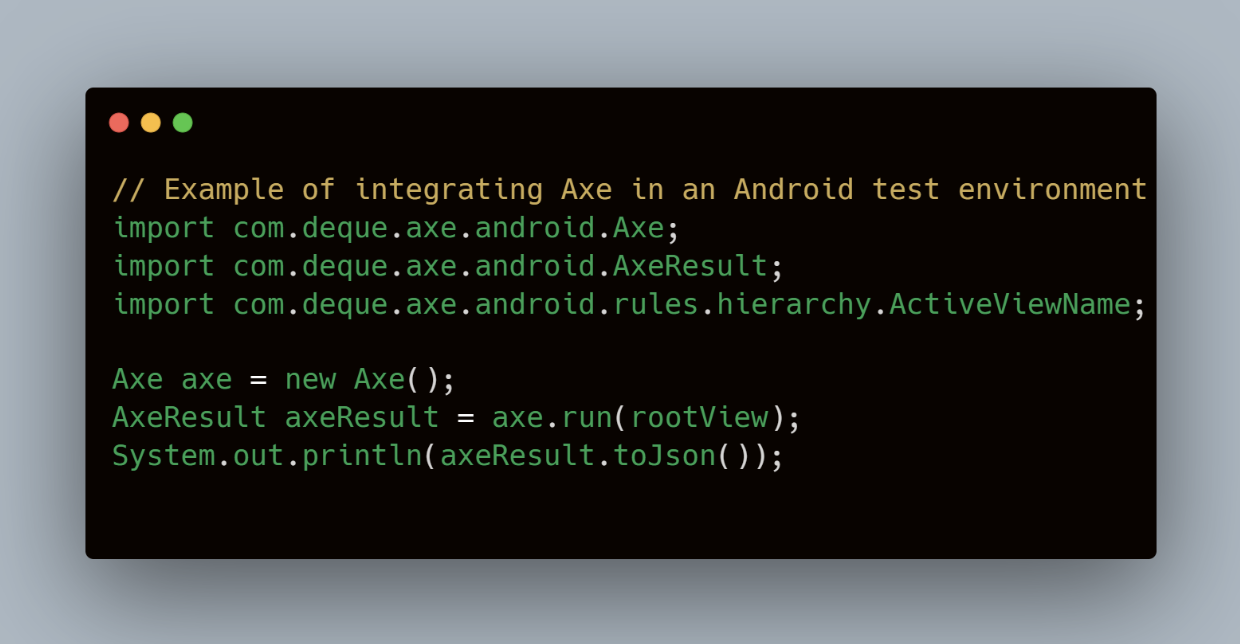
This snippet demonstrates how to initialize Axe, run it against a view hierarchy (typically the root view of your activity or fragment), and then print the results in JSON format.
How to Integrate Automated Tools in Your Testing Workflow
Integration Steps
- Initial Setup: Incorporate the accessibility testing library into your project. For Android, this might mean adding dependencies to your build.gradle file, while for iOS, you might need to update your Podfile or directly integrate libraries in your Xcode project.
- Writing Test Cases: Develop test cases that specifically target accessibility. This includes checking for sufficient color contrast, ensuring all text elements are readable by screen readers, and verifying that all interactive elements are reachable and operable.
- Automating Feedback Loop: Set up your continuous integration/continuous deployment (CI/CD) pipeline to include accessibility tests. Each build should automatically run these tests, reporting back any failures as part of the build process.
- Review and Iterate: Use the reports generated by these tools to identify and fix issues. Prioritize fixes based on the impact they have on the usability of your app.
Benefits of Automated Accessibility Testing
Automated testing provides a fast and consistent way to catch a variety of accessibility issues early in the development process. While not a replacement for manual testing or real-user testing, automation can significantly reduce the number of accessibility defects, making your app more inclusive from the first release.
For teams aiming to improve their efficiency while ensuring their apps meet compliance standards, integrating tools like Mobot for automated physical testing can further enhance testing coverage. Mobot offers the advantage of running tests on actual devices, which can be particularly beneficial for catching issues that only manifest under real-world conditions.
Mobot helps you eliminate tedious, manual testing. By utilizing these automated tools within your development lifecycle, you can ensure that your mobile app is accessible to all users, enhancing user satisfaction and broadening your app’s market reach. This proactive approach to accessibility testing is crucial for developing high-quality, inclusive mobile applications.
6. Accessibility Testing with Real Users
Testing mobile apps with real users who have disabilities is an essential step that goes beyond technical compliance. This type of testing provides invaluable insights into the practical usability of your app, revealing issues that might not be caught through automated tests or simulations. Engaging directly with users who have disabilities helps ensure your app is not only accessible but also genuinely user-friendly for everyone.
Setting Up and Conducting User Testing Sessions
Preparation
1. Recruitment:
- Partner with organizations that support people with disabilities to find participants who are willing to share their experiences and feedback.
- Ensure a diverse group of participants, covering a range of disabilities to get a comprehensive understanding of how different users interact with your app.
2. Creating a Test Plan:
- Develop a clear test plan that outlines the objectives of the session, the tasks you will ask users to perform, and the specific accessibility features you want to evaluate.
- Be prepared to adapt the plan based on the needs and feedback of your participants.
Conducting the Sessions
1. Environment:
- Choose a comfortable setting for your participants, ensuring that all necessary accessibility tools and technologies are available.
- Consider remote testing options using video conferencing tools if in-person sessions are not feasible.
2. During the Test:
- Use a think-aloud protocol to encourage participants to describe their thoughts and feelings as they use the app. This provides deeper insights into their experiences.
- Be respectful and patient, allowing participants to work at their own pace and provide honest feedback.
3. Feedback Collection:
- Record sessions (with permission) for further analysis.
- Use surveys or interviews post-session to gather additional detailed feedback.
Common Accessibility Issues Revealed Through User Testing
User testing often uncovers specific issues such as:
- Navigation difficulties: Users might find it hard to navigate through the app using assistive technologies like screen readers.
- Interaction problems: Some interactive elements may be too small or too close together for users with motor impairments.
- Content comprehension challenges: Information may not be understood if not presented in a clear, concise, and logical manner.
Integrating Feedback into Development
- Prioritizing Fixes: Based on the feedback, prioritize issues that most significantly impact user experience. Address these as soon as possible in your development cycle.
- Iterative Testing: Continue testing new iterations of your app with users, ensuring that previous issues have been resolved and no new ones have been introduced.
- Long-Term Engagement: Develop ongoing relationships with your test participants for continuous feedback, helping to maintain and improve accessibility as your app evolves.
7. Common Accessibility Issues in Mobile Apps
When developing and testing mobile apps, certain accessibility issues frequently emerge. These barriers can hinder the user experience for people with disabilities, potentially excluding a significant portion of your user base. Understanding these common issues can help developers preemptively address them in the design and testing phases.
Case Studies of Common Problems and Solutions
1. Insufficient Text Contrast
Problem: Text that does not contrast sufficiently with its background can be difficult to read for users with visual impairments, including those with color blindness.
Solution: Implement minimum contrast ratios as recommended by WCAG guidelines. For normal text, a contrast ratio of at least 4.5:1 is recommended, and for large text, a ratio of 3:1. Tools like the Color Contrast Analyzer can help verify these ratios in your app.
Example of checking contrast programmatically:
Java
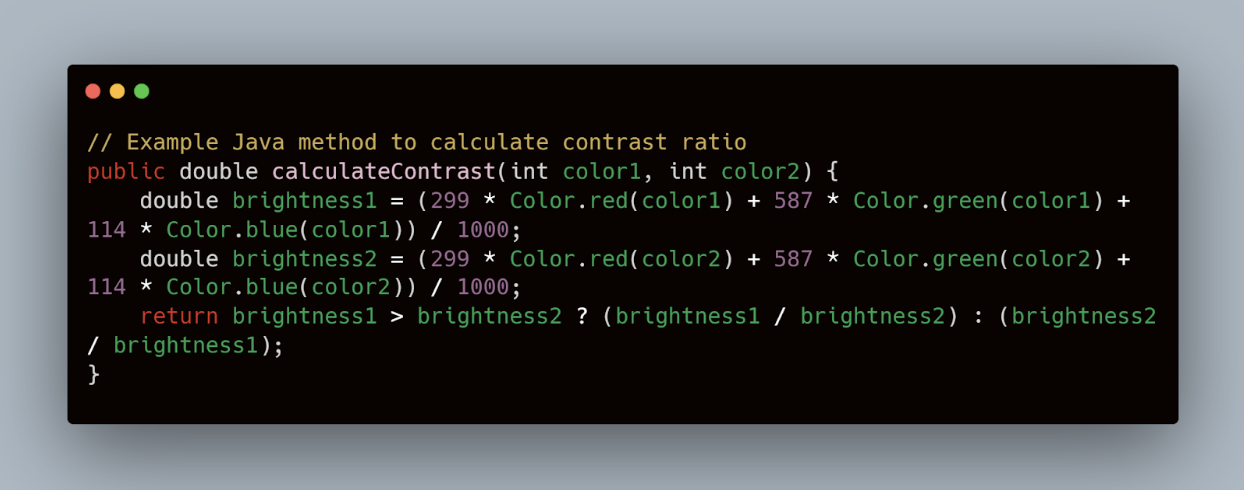
2. Non-Descriptive Link Text and Buttons
Problem: Links or buttons labeled with vague text like "click here" or "learn more" provide no context about what will happen when activated, particularly for screen reader users.
Solution: Use specific descriptions for links and buttons. For instance, instead of "click here", use "Read more about accessibility testing methods".
3. Lack of Keyboard Navigability
Problem: Some apps are designed with only touch interaction in mind, neglecting users who rely on keyboards or other input methods due to motor disabilities.
Solution: Ensure that all app functions can be operated via a keyboard by regularly testing with a Bluetooth keyboard or the integrated keyboard features in mobile operating systems.
Example of implementing accessible navigation:
Swift
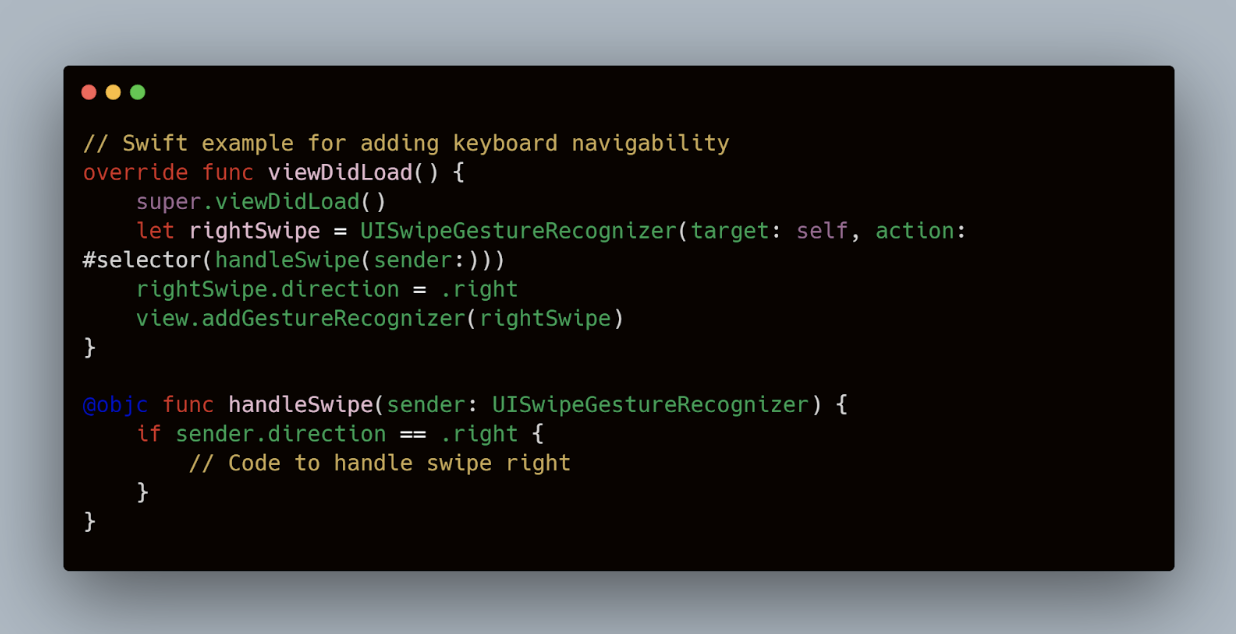
4. Inadequate VoiceOver and TalkBack Support
Problem: VoiceOver (iOS) and TalkBack (Android) are crucial for users with visual impairments. Apps that do not properly support these tools can be unusable for these individuals.
Solution: Regularly test your app with these tools enabled. Ensure that all interactive elements have appropriate aria labels or accessibility labels and that navigation flows logically.
Incorporating Accessibility Testing in the Development Process
By understanding and addressing these common issues, developers can create more accessible mobile applications. It’s important to integrate accessibility testing into both the initial design and ongoing development processes to catch and fix these issues early. Regular updates and audits, possibly facilitated by automated testing solutions like Mobot, can help maintain high accessibility standards, ensuring that updates or new features do not introduce new barriers.
8. Incorporating Accessibility into Your Development Workflow
Creating mobile apps that are accessible to everyone requires a proactive approach right from the start of the development process. Here are some best practices that can help ensure your application is accessible to as broad an audience as possible:
1. Integrate Accessibility from the Design Phase
Start considering accessibility early in the design stage. Use wireframes and prototypes to test ideas and ensure they meet accessibility standards before coding begins. Tools like Sketch and Adobe XD offer plugins and features to check for color contrast and readability.
2. Regular Accessibility Audits
Conduct accessibility audits at multiple stages during development. These audits should encompass both automated testing tools and manual inspections by team members trained in accessibility standards. This regular check helps catch issues early, reducing the cost and effort needed for later fixes.
3. Training and Awareness
Educate your developers and designers about accessibility. Regular training sessions and workshops can keep the team updated on best practices and new technologies in accessibility. This is crucial for fostering an inclusive culture within the team.
4. Use Semantic HTML and ARIA Labels
When developing the app, use semantic HTML to improve the structure of your content, making it more navigable and understandable to users with assistive technologies. Proper use of ARIA (Accessible Rich Internet Applications) labels can help provide more context to screen readers, improving the user experience significantly.
Example of using ARIA labels in a mobile web application:
html
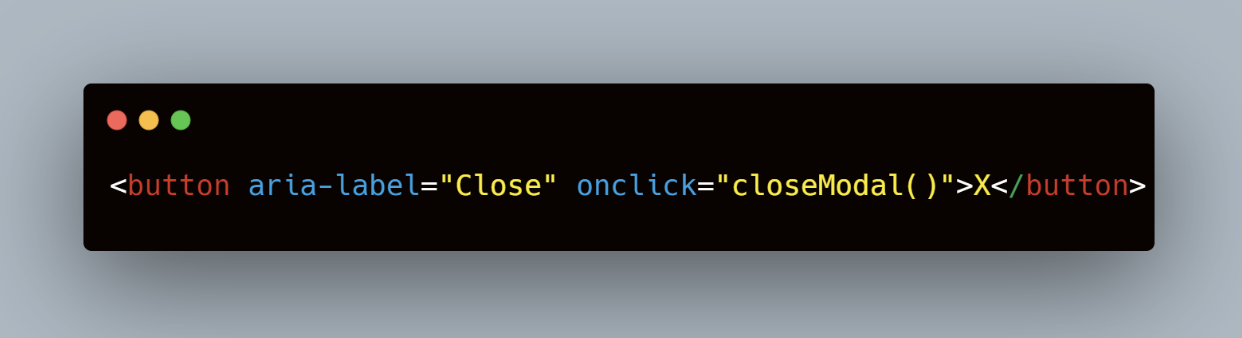
5. Include Accessibility in User Stories
When writing user stories, include accessibility requirements as part of the acceptance criteria. This ensures that features are developed with accessibility in mind from the ground up.
Example user story:
vbnet
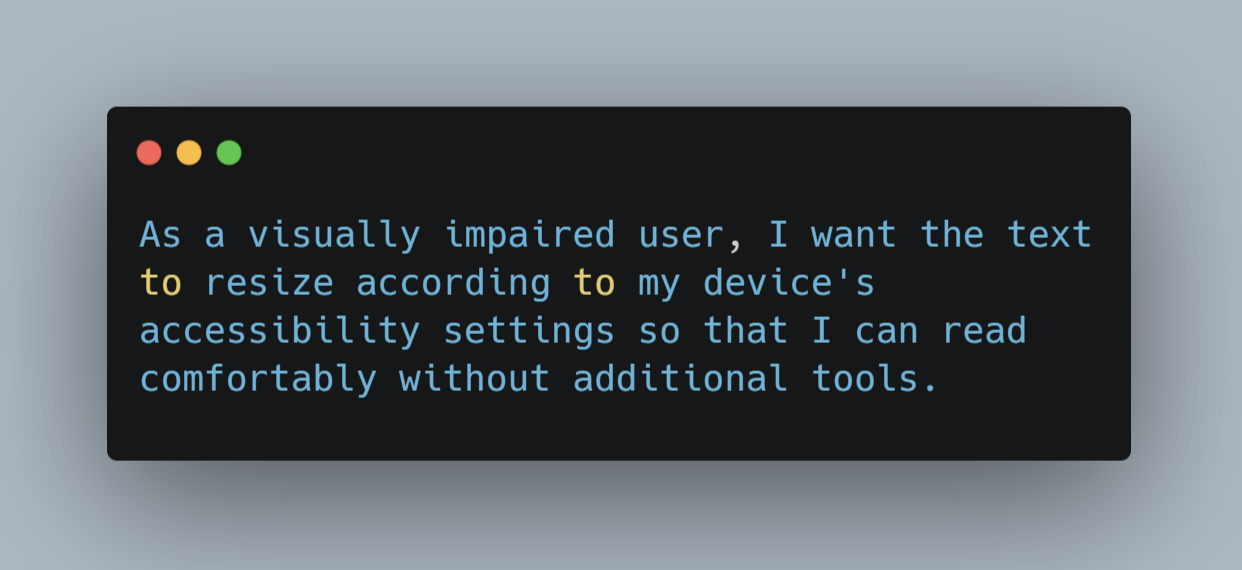
How to Use Mobot’s Services Effectively in Accessibility Testing
While Mobot's platform primarily provides automated testing solutions, it can be effectively used to supplement your accessibility testing efforts:
- Physical Interaction Tests: Use Mobot to simulate real-world interactions with your app on various devices. This can help you understand how physical characteristics like screen size and device settings impact accessibility.
- Regression Testing: After making accessibility enhancements, use Mobot to run regression tests to ensure that new changes haven't introduced any new issues.
- Load Testing: Beyond functional accessibility, it’s important to ensure that your app remains accessible under different network conditions and loads. Mobot can help simulate these environments to test how your app's accessibility features perform under stress.
9. Reporting and Compliance
Effective documentation is crucial in accessibility testing as it ensures that all findings are accurately recorded and communicated to the development team for remediation. Here's how to streamline this process:
Creating Detailed Reports
- Use a Standardized Format: Adopt a consistent format for your accessibility reports to make it easier for developers to locate and understand the issues. Include screenshots, descriptions, severity levels, and suggested remediations.
- Leverage Tools for Efficiency: Utilize tools like JIRA or GitHub Issues to track accessibility problems. These platforms allow you to assign tasks directly to team members and track the progress of fixes.
- Automate Where Possible: Implement tools that automatically generate reports from your testing outputs. For example, automated testing tools can produce detailed logs that can be directly fed into your tracking system.
Example of an issue report:
markdown
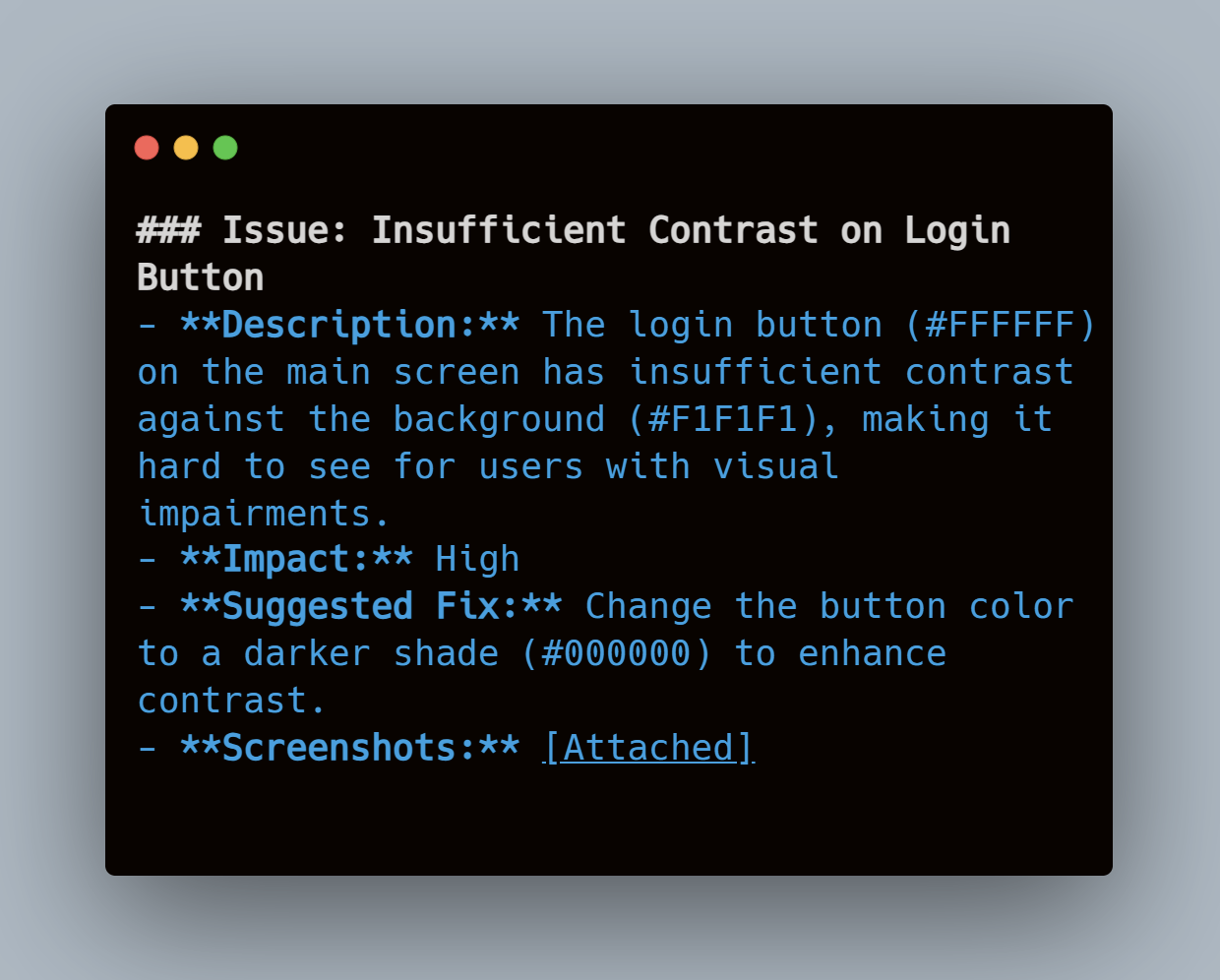
Ensuring Compliance with Accessibility Standards
Regular Compliance Audits
- Schedule Periodic Reviews: Regularly schedule audits to ensure your app meets or exceeds the latest accessibility standards, such as WCAG and ADA. This can be coordinated quarterly or semi-annually, depending on your release cycle.
- Engage External Experts: Occasionally bring in third-party experts to review your app. External auditors can provide a fresh perspective and may catch issues that internal teams overlook.
Legal and Ethical Considerations
- Stay Informed on Laws and Regulations: Keep up-to-date with changes in accessibility laws to ensure your app remains compliant. This is crucial not only for user satisfaction but also to avoid legal repercussions.
- Commit to Ethical Practices: Beyond legal requirements, commit to ethical practices by proactively seeking to make your app as accessible as possible. This approach not only improves user experience but also boosts your brand’s reputation.
Tools and Resources
- WebAIM (Web Accessibility In Mind): Provides a range of resources, including training and tools to improve accessibility.
- A11y Compliance Platform: A comprehensive tool for managing accessibility testing and compliance documentation.













.jpg)


.jpg)